Profile Settings
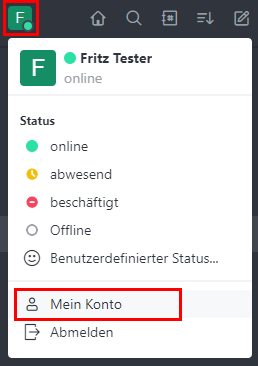
In the account settings, you can manage your profile, set settings or manage devices.
Settings
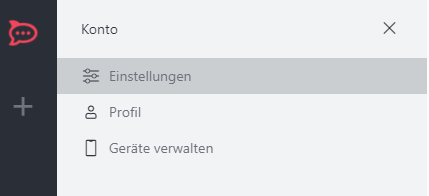
Localization
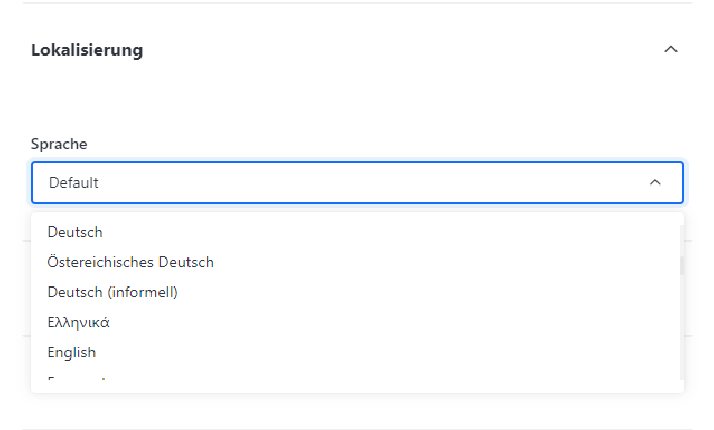
Set the desired language. German is set as the default value.
Availability
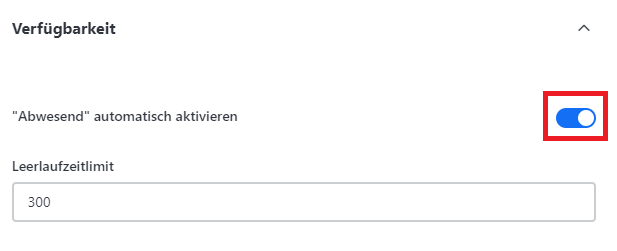
"Activate out of office automatically" This setting activates the automatic out of office function, which changes the status to Out of office after an idle period.
You can deactivate the function by moving the slider to the left. This allows you to set an idle time limit (in seconds) after which your absence is displayed.
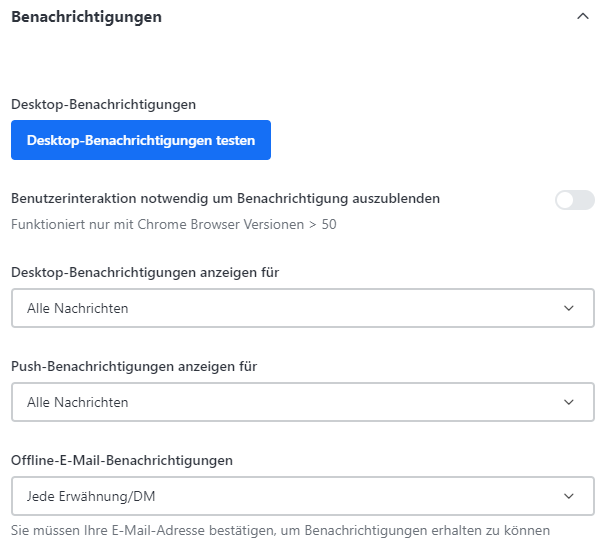
You can choose which messages are displayed to you and how. The following options are available
Desktop notifications:
The messages that are written to you are displayed in the taskbar on the PC.
The following settings can be made: All messages, Mentions or Nothing
Push notifications:
Here you can select the type of messages for which you would like to receive push notifications. The following settings can be set: All messages, Mentions or Nothing
Offline email notifications:
If you are not online with Rocket.Chat, you can have messages in which you are mentioned sent to you by e-mail. The e-mail address associated with the account will be used.
News

Toggles whether the taskbar icon is highlighted when you have unread messages.
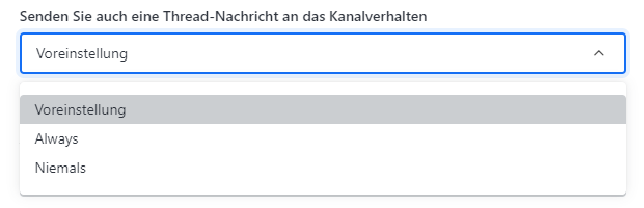
If this option is activated, thread messages are displayed directly in the room with the options Always and Never.
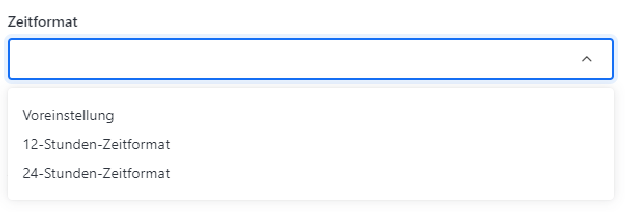
Allows you to set the time format (12-hour clock or 24-hour clock).

Activate this option to allow the use of emojis.

Switches the emoji conversion when entering ASCII characters.

For example, if someone types the following ASCII characters ;-) this is automatically converted into the following emoji

Activate this option to load images automatically without having to click on the preview.

Saves mobile data when the app is open. Commonly known as Data Saver.

Hides the user names in the channels and only shows the profile pictures of the users.

Hides role tags for users.

Hides the profile pictures in the channels and only shows the user names.
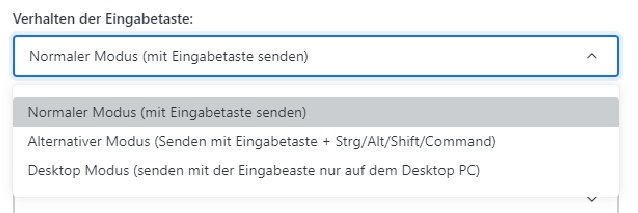
Here you can define what the Enter key does.
Normal mode (send with Enter)
Alternative mode (send with Enter + Ctrl/Alt/Shift/CMD)
Desktop mode (only sends with Enter on the desktop)
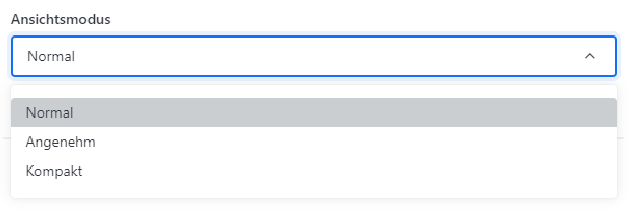
This changes the space that messages take up on the screen.
Normal: The standard spacing between messages
Pleasant: More space between messages (less on the screen)
Compact: Less space between messages (more on the screen)
Highlighting
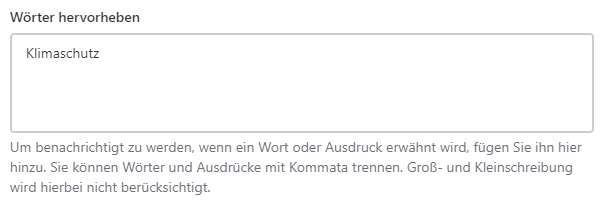
Sound
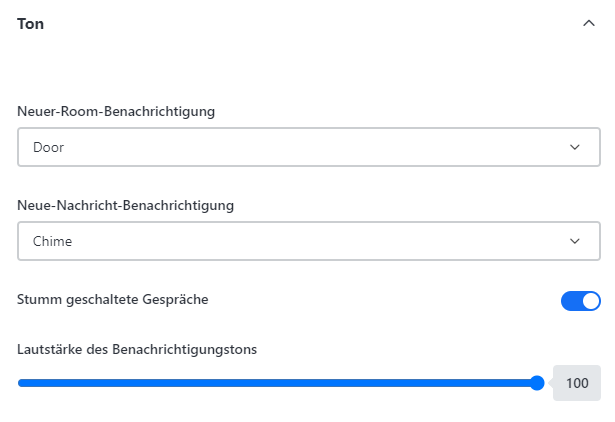
Set your preferred tones and volume here or switch everything to "Mute".
Profile
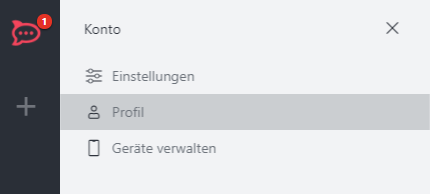
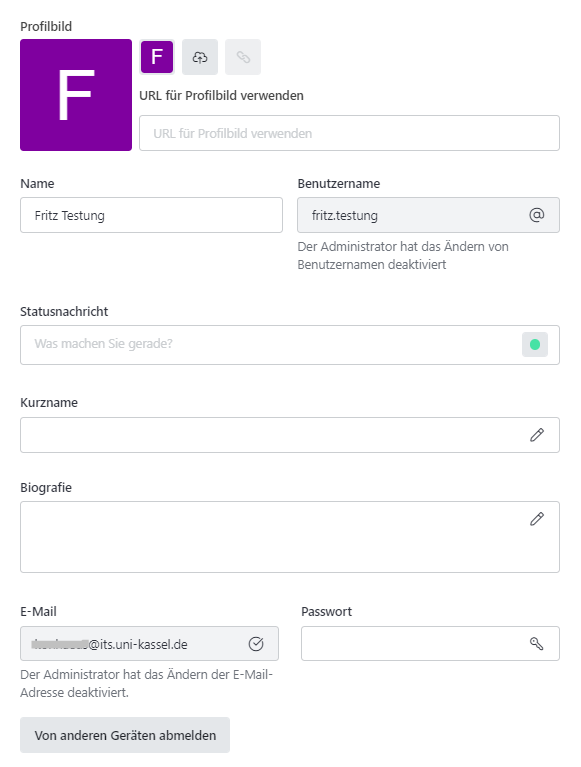
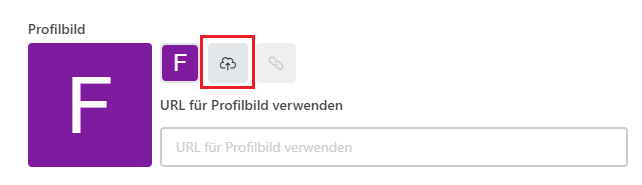
Click on the "Upload" button to upload your own profile picture and then select the storage location for the picture.
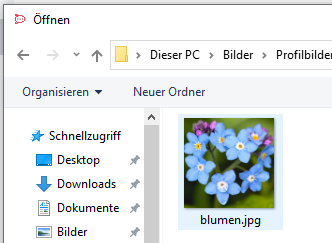
Click on "Open" and the new image will be inserted.
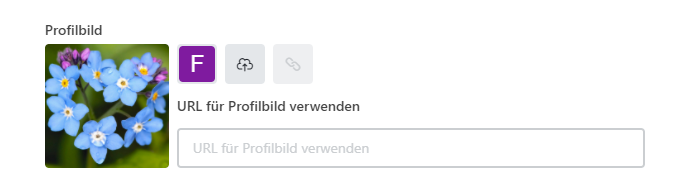
You can also select a URL to use a profile picture.

You can freely select a short name by typing the desired name in the field.
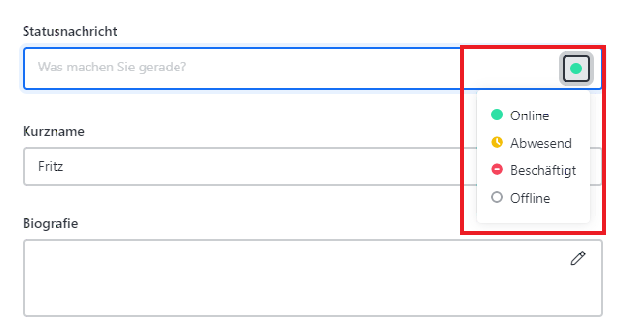

Set your own status displays here. Other chat participants will then see them.

Here you can write about yourself personally.
Manage devices
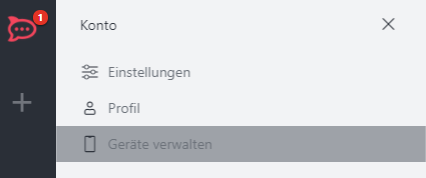
To see which devices you used to go online with your profile, go to the "Manage devices" setting.
Click on "Log out" if you want to "log out" from one of the devices.

