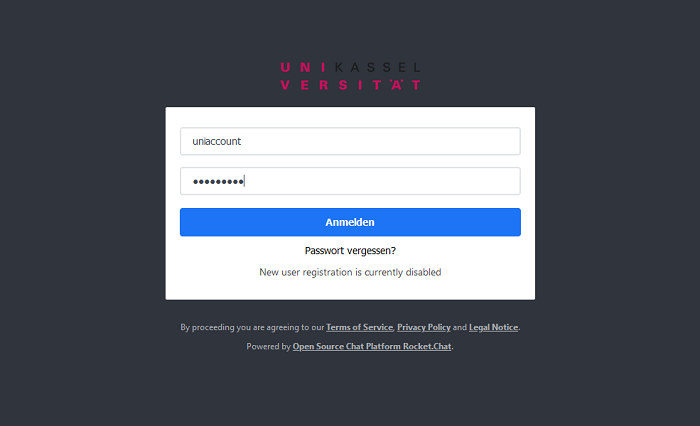Manage Access
There are basically 2 ways to use Rocket.Chat. One is via web access in a browser via the URL
https://rocketchat.uni-kassel.de
and once via an app on PCs or mobile devices.
Access authorization
All employees who have a valid employment contract with the University of Kassel are authorized to log in.
External users can also gain access to Rocket.chat. You can find the instructions here.
Students can obtain access if they need it, for example, to work in a project group. To apply for access, please send an email to it-servicedesk[at]uni-kassel[dot]de stating why you need access.
Web access
For web access, go to the address https://rocketchat.uni-kassel.de and log in with your university account or the assigned external account.
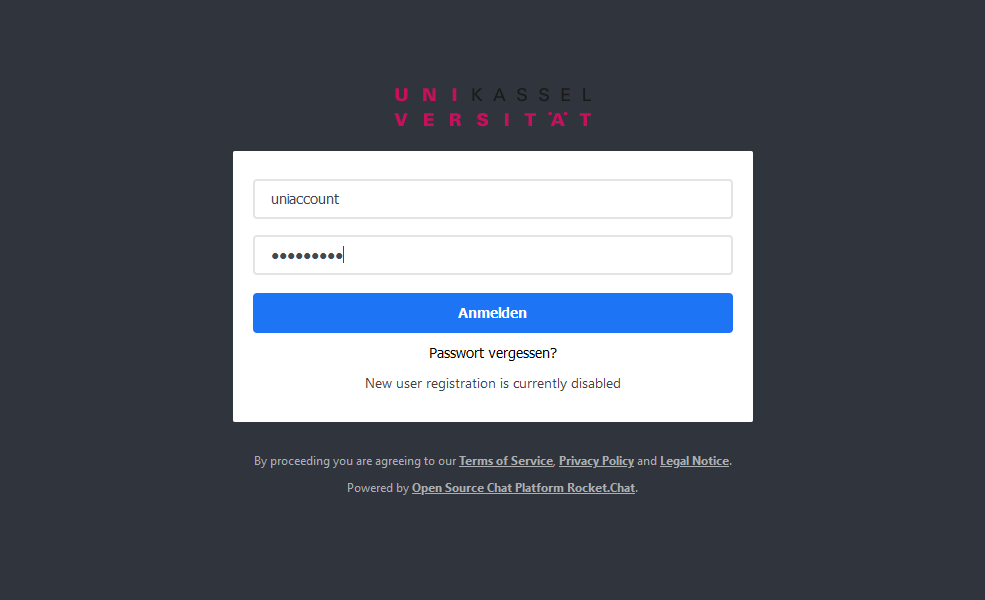
Rocketchat Client on PC
If you are not using a PC managed by ITS (UKC), you can install the Rocket.chat client.
Installation end users
The latest versions of the client can be found under the following links:
Windows:https://go.rocket.chat/i/hp-desktop-app-windows
Linux:https://go.rocket.chat/i/hp-desktop-app-linux
Apple Mac:https://go.rocket.chat/i/hp-desktop-app-mac
Installation for area administrators
If you want to install the Windows software via a software distribution software or on a terminal server, you should use the following parameters when calling the setup program so that the AutoUpdate message does not appear constantly:
rocketchat-version-win.exe /S /allusers /disableAutoUpdates
Further information on rolling out the client under Windows can be found here:
https://silentinstallhq.com/rocket-chat-silent-install-how-to-guide/
Rocketchat on mobile devices
Download Rocket.Chat from the App Store and open the app.
Apple
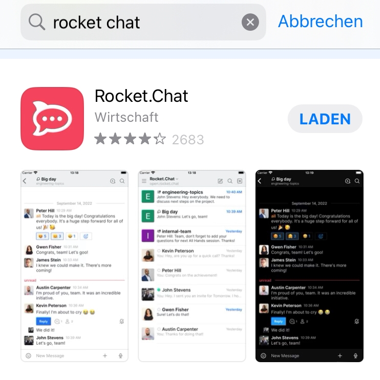
Decide whether Rocket.Chat is allowed to send you notifications.
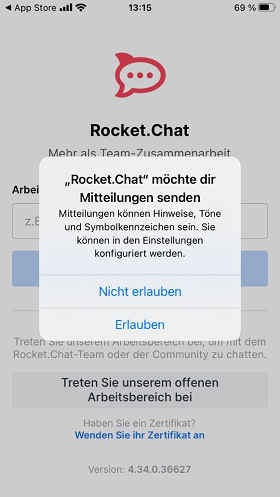
Use rocketchat.uni-kassel.de as the workspace URL and click on "Connect".
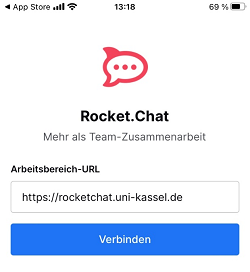
Click on "Login" to log in with your account.
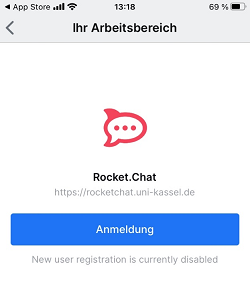
Android
Download Rocket.chat from the Play Store and open the app.
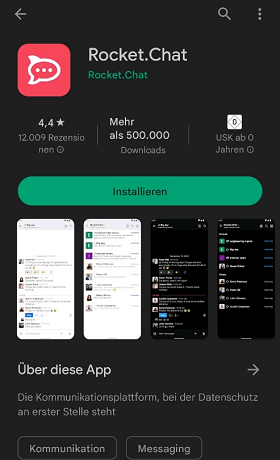
Use rocketchat.uni-kassel.de as the workspace URL and click on "Connect". You can log in with your Uniaccount.
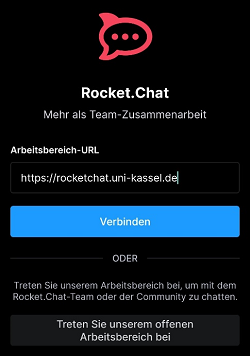
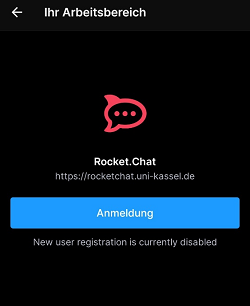
After installation, you should automatically be asked whether Rocket.Chat can send you push notifications. If you are not asked, you can adjust the setting via "App info -> Notifications".
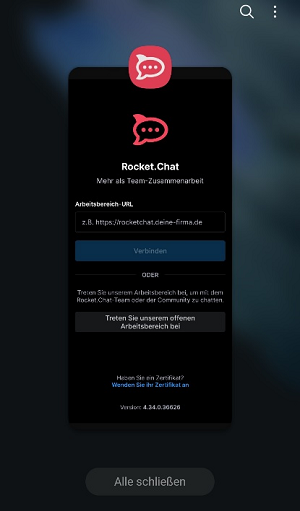
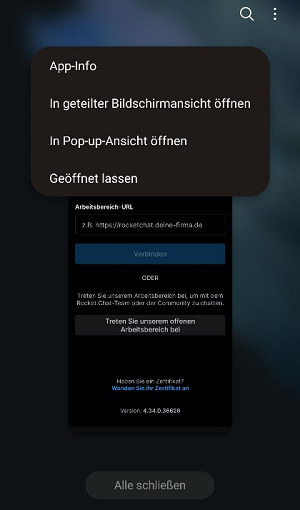
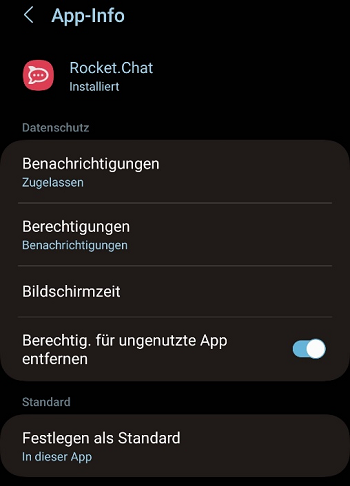
First use on PCs and mobile devices
After the software has been installed and you open the client for the first time, you must enter the URL of the Rocket.chat server: https://rocketchat.uni-kassel.de and then click on "Connect".
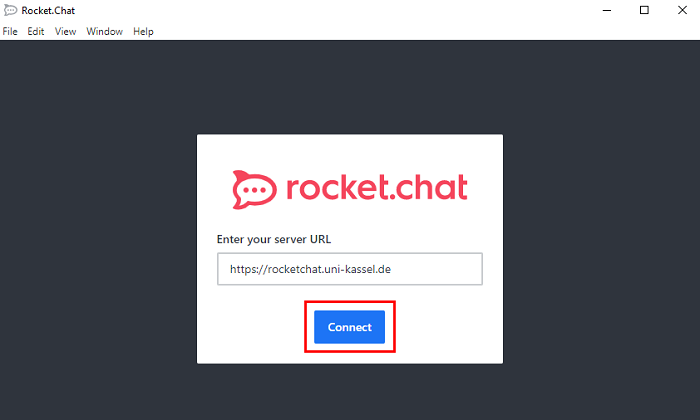
Now you can log in with your Uni Account.