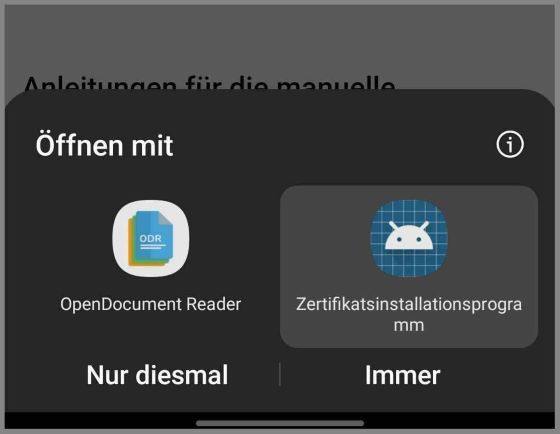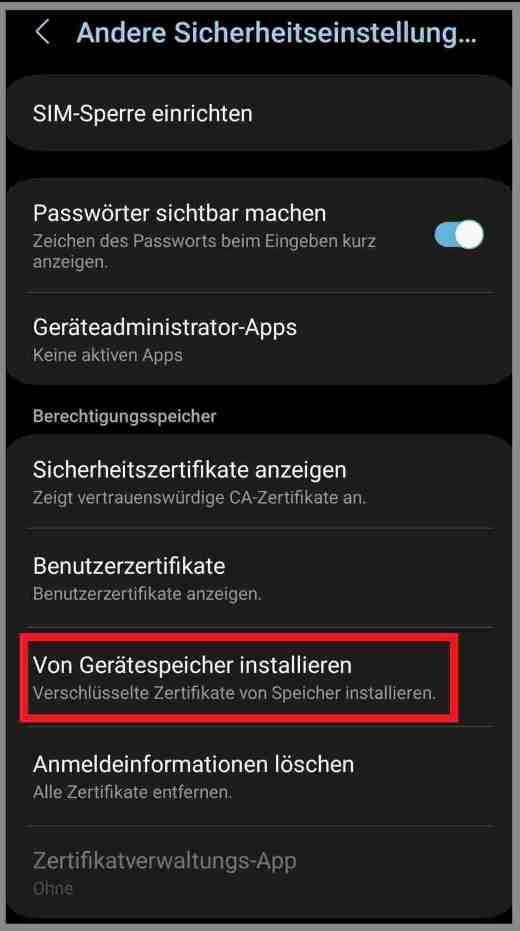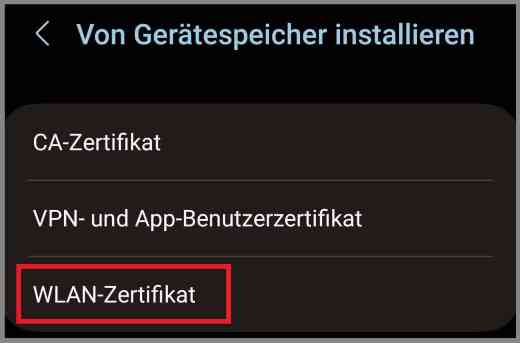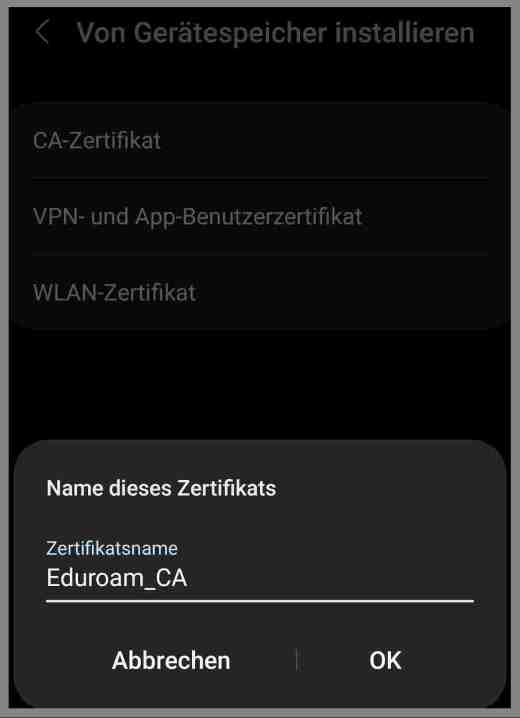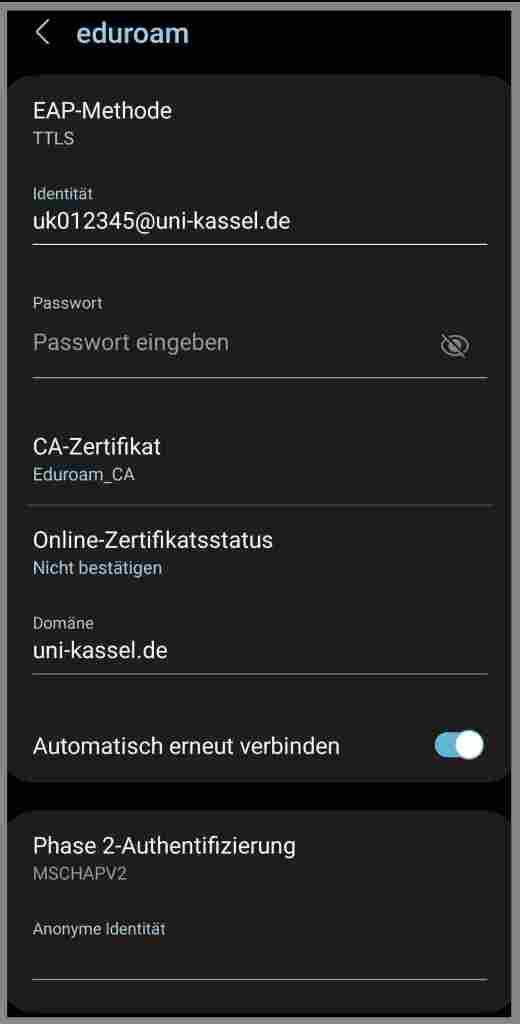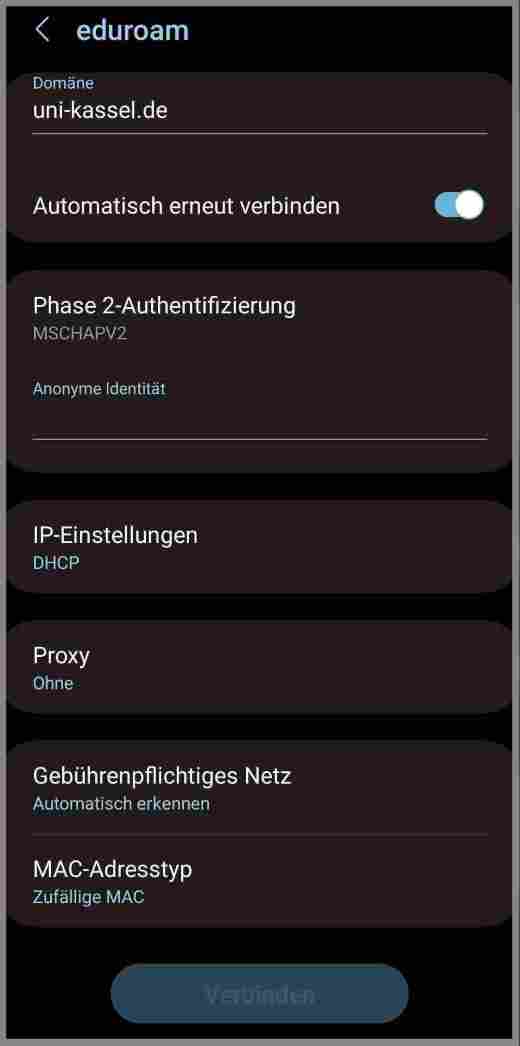eduroam unter Android
On this page you will learn how to integrate the eduroam WLAN manually under Android.
Prerequisites
- An activated UniAccount
- A smartphone with an Android version of at least 2.3.3.
Instructions for installing eduroam via certificate
To install the eduoram network manually, please download this certificate first.
The certificate should be saved in your download folder.
Open the "Security and privacy" setting in your smartphone's system settings. Navigate to "Other security settings" (at the bottom) and then "Install from device memory".
Then select the certificate file in the download folder and rename it to "Eduroam_CA". You will receive a message that the certificate has been installed.
Now select eduroam in the WLAN settings and make the following settings:
- EAP method: TTLS
- Identity: IhrUniaccount@uni-kassel.de (e.g. uk012345@uni-kassel.de)
- Password: the password of your Uniaccount
- CA certificate: the downloaded certificate, which you have renamed to Eduroam_CA
- Domain: uni-kassel.de (If the connection fails on older Android devices, please leave the "Domain" entry blank)
- Phase 2 authentication: MSCHAPV2
Finally, select "Connect". The smartphone will now connect to the eduroam WLAN.