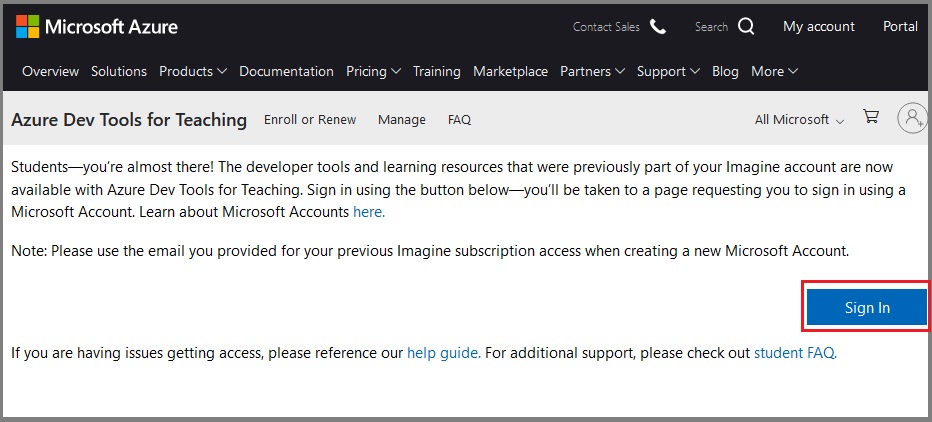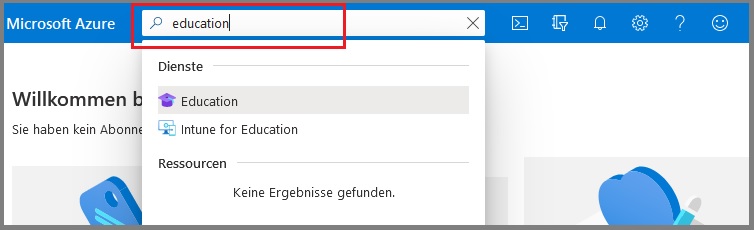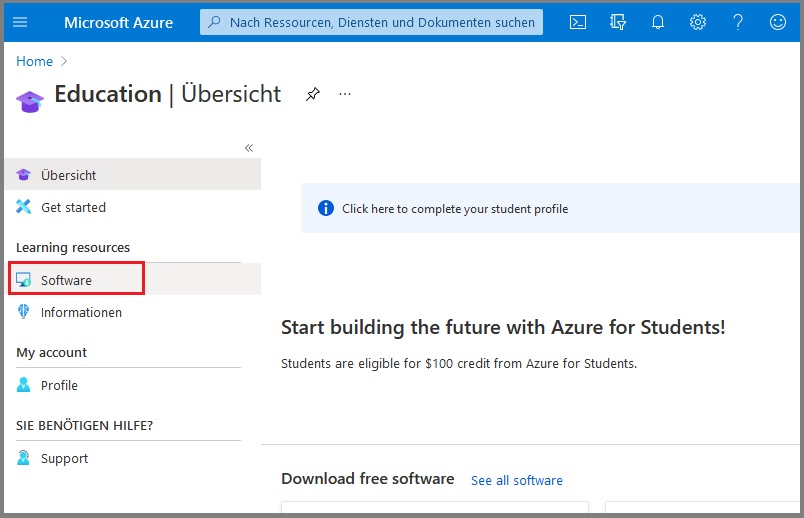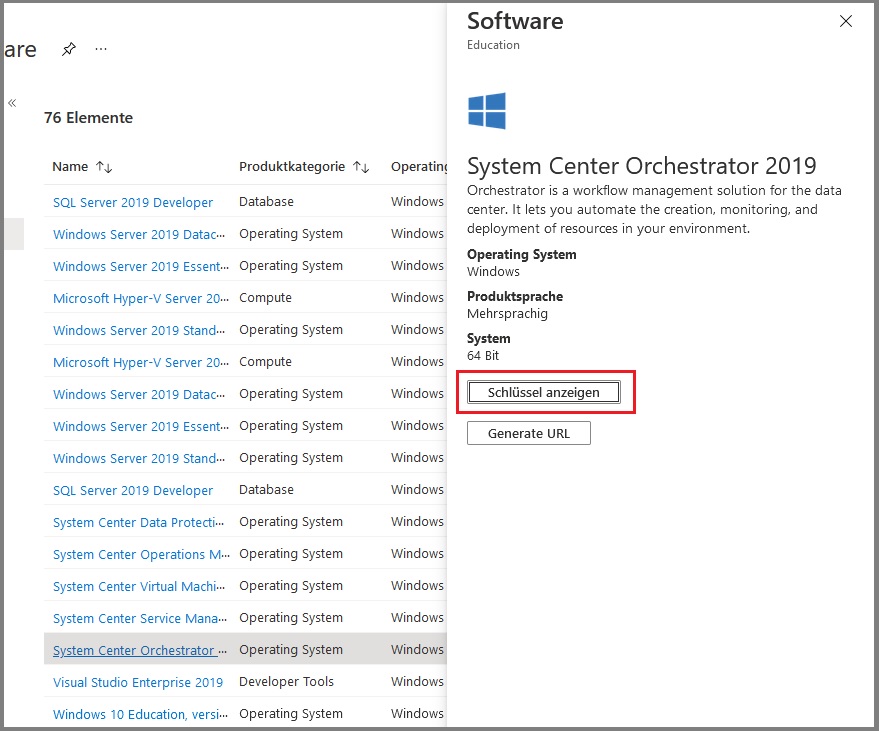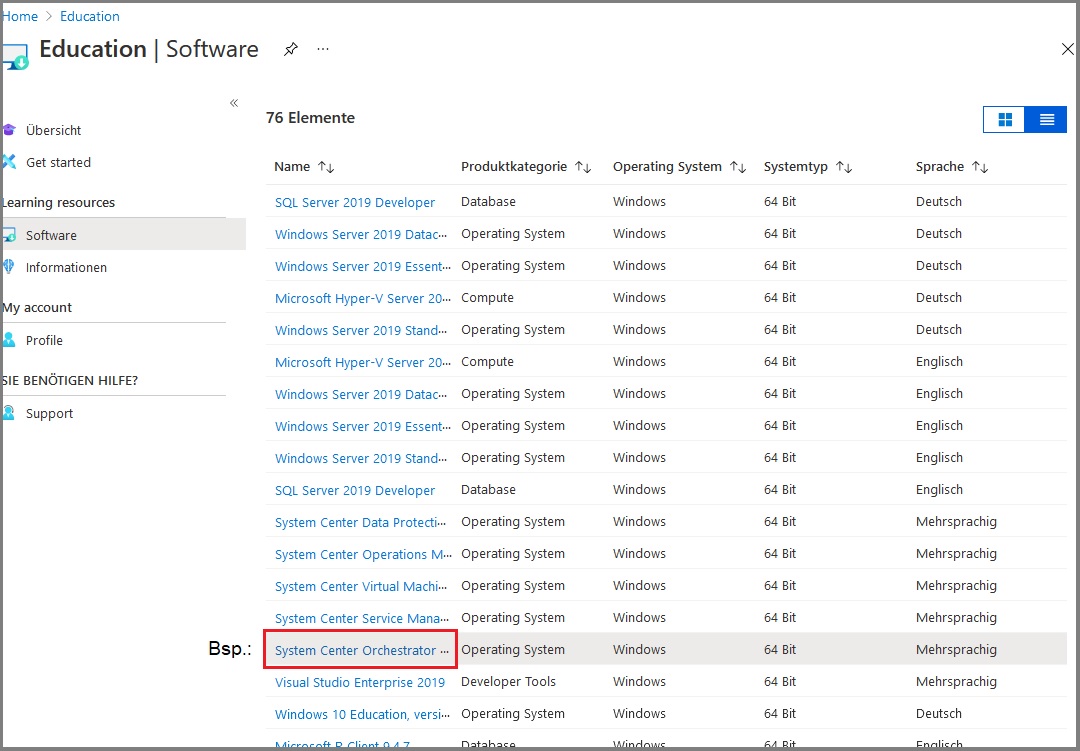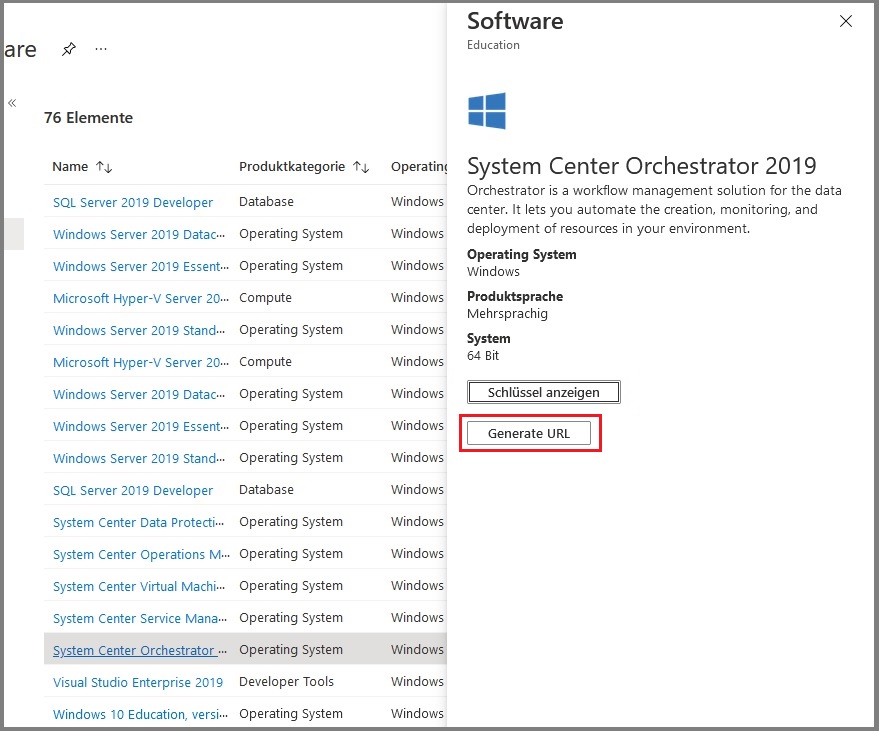Azure Dev Tools
General information
The Azure Dev Tools platform offers various Microsoft software applications for download.
You have the option of using your university email address to set up Azure Dev Tools, provided you have already created an account for the Microsoft Campus package.
After you have created your Uni Kassel Microsoft account, you can log in via < https://azureforeducation.microsoft.com/devtools [external] > with your university e-mail address and the corresponding Microsoft account password.
Please follow the instructions for applying for and setting up a Microsoft account before you log in to Azure Dev Tools.
Registration via the university is only possible with a Microsoft account created via the campus license.
Software download
Go to the link < https://azureforeducation.microsoft.com/devtools > and click on "Sign In".
Log in with your university email address (it may already be provided for selection) and the password you assigned for the Microsoft account.
You can now select which software you would like to download from the list by clicking on the title highlighted in blue.
You can use the "Show key" button to copy a code that you may need to enter again later when downloading.
You can then use "Generate URL" to copy the address to the clipboard and then open a new window to download the software.