with Windows
Content
Office 365 setup
If you are using Office-365 (for Office 2019 users), set the following registry value (instructions at the following link) at [ HKEY_CURRENT_USER\SOFTWARE\Microsoft\Office\16.0\Outlook\AutoDiscover]: DWORD value (32-bit): ExcludeExplicitO365Endpoint value 1. Only then proceed with the instructions. Alternate Powershell command: Set-ItemProperty -Path "HKCU:\Software\Microsoft\Office\16.0\Outlook\AutoDiscover" -Name "ExcludeExplicitO365Endpoint" -Value 1 -Type DWORD
Open Outlook with a double click. A window opens where you enter your e-mail address.
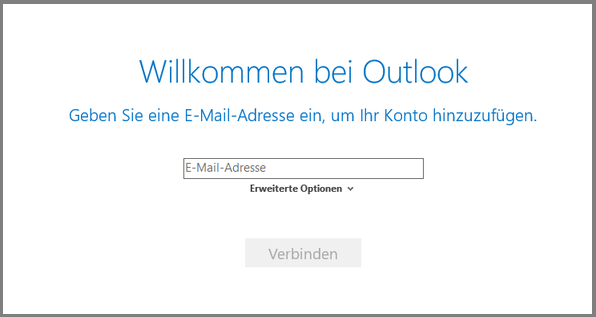
Select "Exchange" in the following selection.
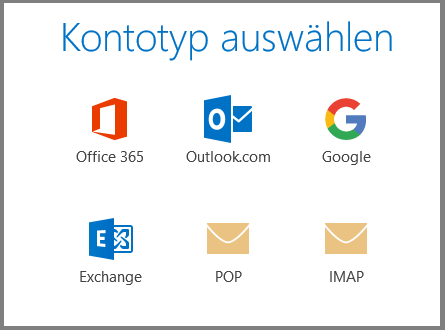
Next you have to select "Other account" and enter "ITS-AD\"+ your UniAccount in the field "Username". Next, enter your password. You may have to repeat this step.
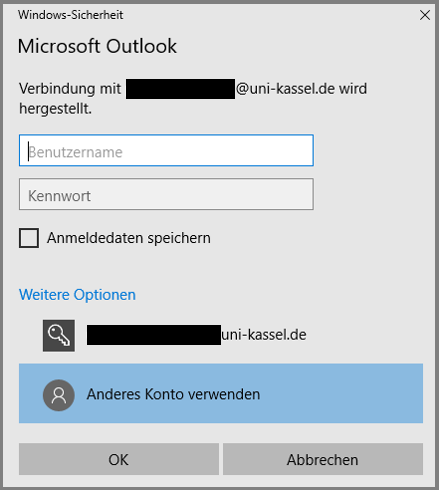
Finally, you will get a message that the account setup has been completed and Outlook will open with your account.
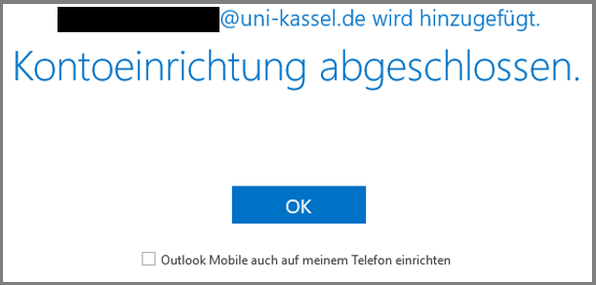
As a further step, the account settings have to be changed. To do this, go to "File", "Account settings" and in the following drop-down menu again to "Account settings".
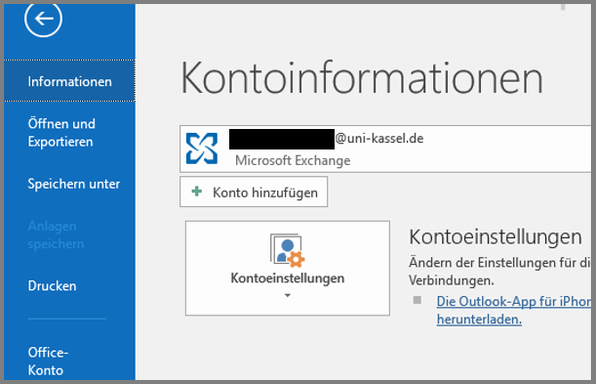
Highlight your account and click "Change...".
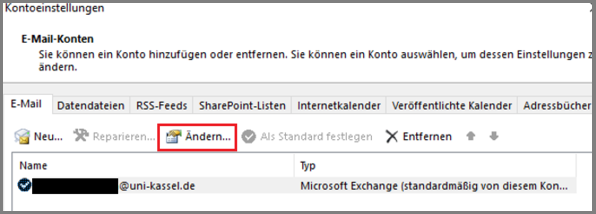
Drag the "Email in offline mode" slider completely to the right towards "All". Then go to "More settings...".
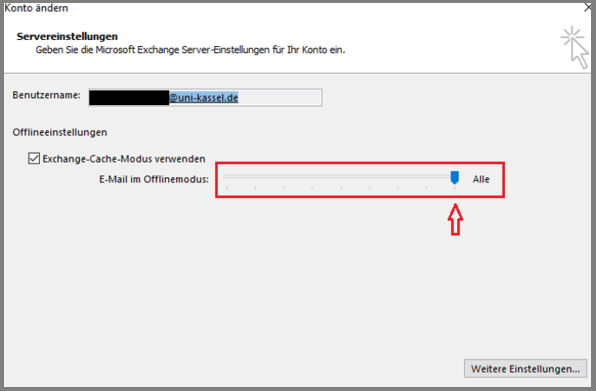
Remove the checkmark from "Download shared folders". Finally, confirm all open windows and restart Outlook.
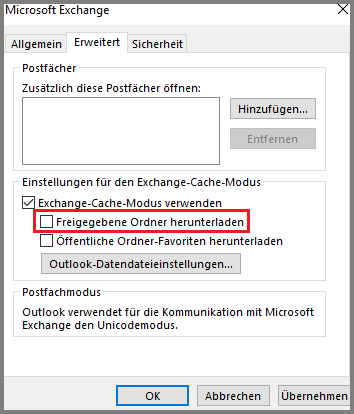
Initial setup Outlook 2016
Open Outlook by double-clicking on it. A window will open. Here you click on "Next".
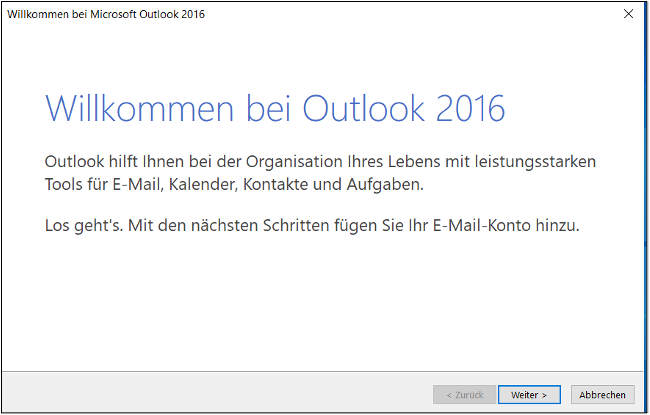
The following window will then appear. Here you also click on "Next".
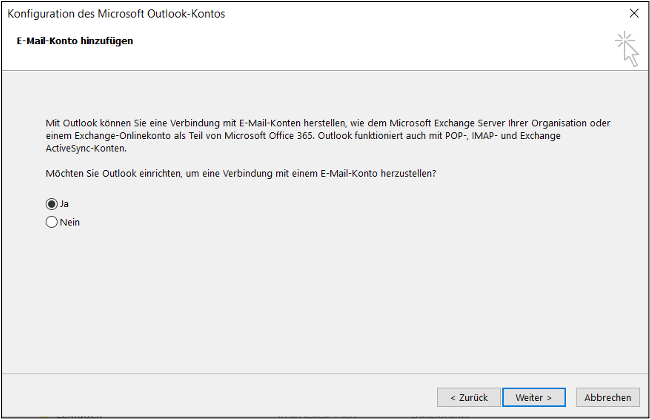
In the next window, enter your e-mail address in the "E-mail address" field. The remaining fields can be left blank. Then click on "Next".
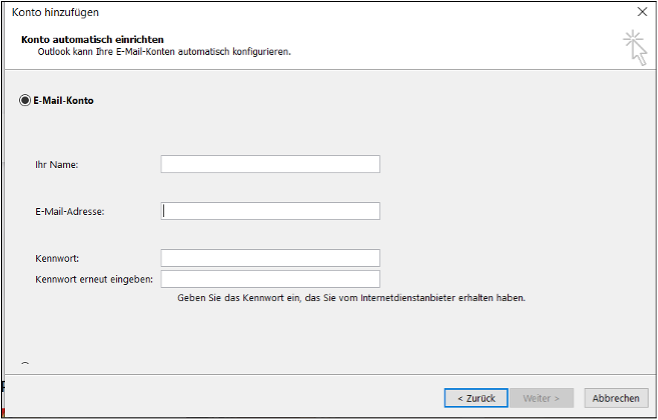
The following message then appears. Check the box "Do not ask about this website in the future" and then click on "Allow".
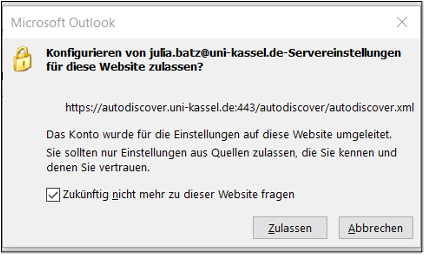
In the following window, please click on "More options" and then on "Use another account". Now enter "ITS-AD\"+ your UniAccount in the field "Username". Next, enter your password. You may have to repeat this step.
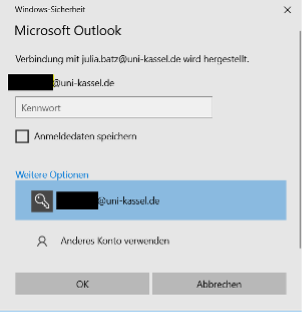
The following window will then appear. Check the box "Change account settings" and click on "Next".
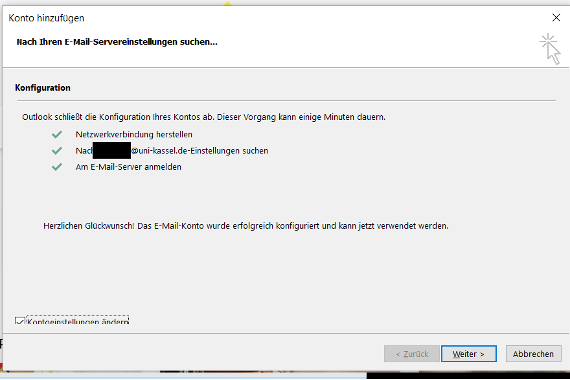
Drag the "Email in offline mode" slider completely to the right towards "All". Then go to "More settings...".
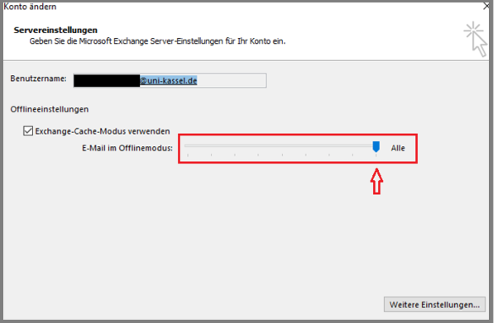
Click on the "Advanced" tab. Remove the checkmark from "Download shared folders". Finally, confirm all open windows and restart Outlook.
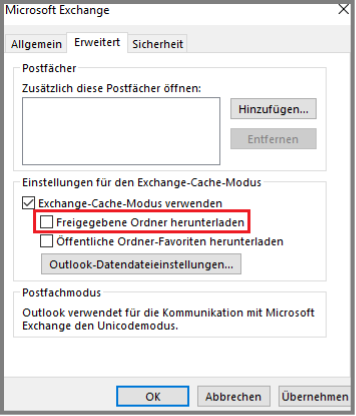
Adding more accounts
If you want to add another primary or secondary account, you need to go through "File" and then click "Add Account".
If you want to set up a group mailbox, please see the following link: Group mailboxes
