FAQ
Content
Wallet function / recharge
Your CampusCard (formerly multifunction card) has a wallet function. You can find out how to use this function on the page for CampusCard.
Who is the service provider and equipment installer?
The company RICOH, Hanover.
Business use
Staff members can request the use of a cost center for official copies, prints, and scans.
For more information, see Copy via cost center
What do I do in case of malfunctions?
Please first look at the error messages to see what could be the cause of an error. If this does not help, report the fault to the ITS or directly to our service provider:
By indicating the serial number (on the front of the device), date and time to RICOH Deutschland GmbH.
You will find the telephone number on your copier.
Exception: A defective part is not in stock. In such a case, however, a replacement must be provided.
Can I bring my own paper?
We strongly advise against this!
Inserting already printed, possibly slightly deformed and possibly relatively stiff pages can cause malfunctions or damage to the paper feed and the printing unit. Reheating of the already printed area during fusing causes unnecessary soiling of the fusing units of the devices. Duplex printing at the manual paper feed is not possible.
In the event of wilful damage to the devices, the damage must of course be replaced.
Minimum balance
You can find information about the minimum balance on the Costs page.
My card is not ejected! How do I get it out?
Normally, the card is ejected after pressing the "Logout" button on the card reader.
If this does not work, unplug the small black power plug at the back of the card reader.
The card reader will now eject the cards. After that, please put the plug back into the card reader.
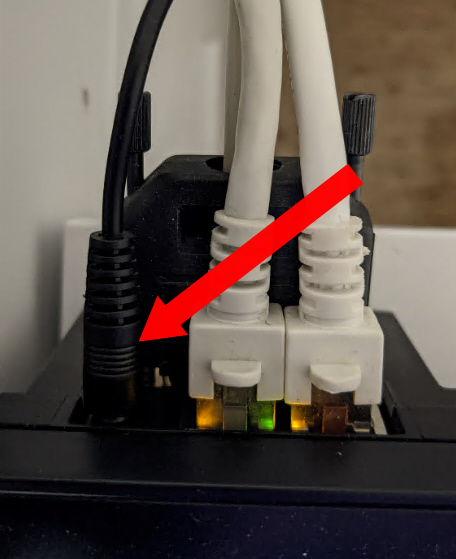
Can a "third party" view, print, delete the print job / file?
The print job can only be printed via the CampusCard with the card number that was given to the print job. If, for example, the library card number was entered instead of the card number, there is no danger because the library card number always begins with a "0", but the card number begins with a digit not equal to "0" (e.g. "3", "4" or "9"). Third parties cannot view or delete the print jobs. All print jobs are automatically deleted after three days. The system administrators can also not view the print jobs, but only reactivate, deactivate or delete them.
Delete job on copier" message
If the printer does not print and you try to eject the card and the above message appears on the card reader, the card reader keyboard is locked. This used to happen in several cases - to do this, one activates the display on the copier by touching it: 1. Wrong paper size selected when printing - intentionally or unintentionally. On the display (if it is on) you can see directly a message: "insert other format..." or similar. If you then select one of the displayed paper trays, the printer prints "correctly" on this paper - the scaling may not fit.
2. paper in the large tray badly inserted.this is not recognizable on the display in such a way, also no paper jam or the like is indicated. This can only be solved by opening the large tray, moving the paper stack properly and closing the tray - the printout is then prompt.
3. other problem. A print job has been selected, the printer shows no reaction, the green data LED on the green button blinks continuously (or is constantly green), and no message appears on the display. Then the overall system cannot process your print job. The cause could be, for example, a defective document.
To get the card out of the card reader, a job reset might help:
- Press the button with the printer icon on the left edge of the control panel.
- Press on the display:
- "Job Reset"
- [Reset Job] or [Reset All Jobs].
A confirmation message is displayed.
Another way: press the "Print" button to the left of the display on the copier, then press the "Job List", "Print" and "Job History" buttons on the display.
If the card still doesn't eject, turn the printer/copier off and on again with the covered switch on the front of the case.
You must expect that the selected print job will be deleted or marked as already printed on the printer, in the card reader and thus on the server if you do this.
